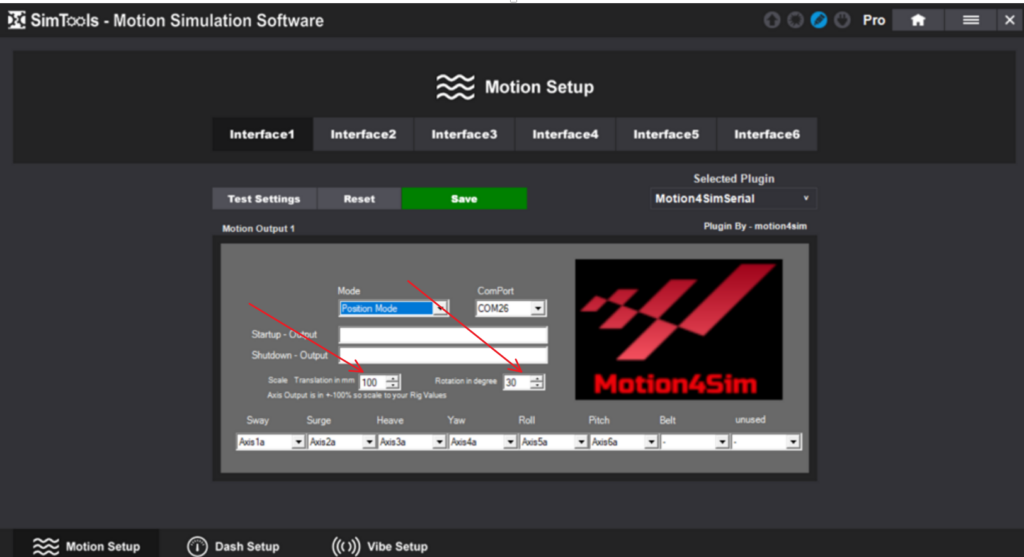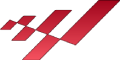SimTools is a versatile software platform that has gained popularity in the simulation and gaming community for its ability to enhance the overall gaming experience. This software is commonly utilized in conjunction with motion simulators, racing simulators, and flight simulators to provide users with a more immersive and realistic gameplay environment. By synchronizing motion cues with in-game actions, SimTools adds a new dimension to gaming, allowing players to feel as though they are truly part of the virtual world. With its user-friendly interface and customizable features, SimTools has become a go-to choice for gamers looking to take their gaming experience to the next level.
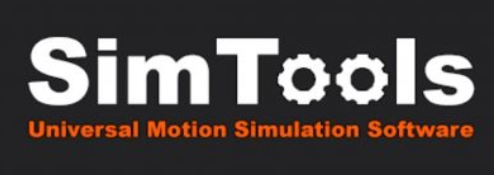
more about here on there website : https://simtools.us/
if you like to use simtools with the motion4sim controller there are only a few steps to set it up to use with simtools.
we have created an interface plugin for using with simtools. you can install it from the simtools repository. click on the plugin manager symbol in the right down corner
of the home window.
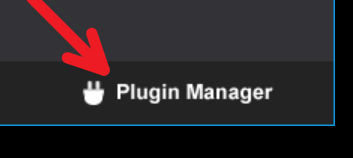
before we proceed check in the bottom left corner that the simtools pc repository is selected called SimTools:PC
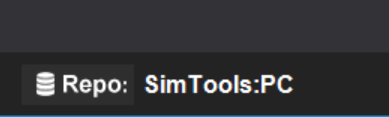
in the plugin manager area you choose the Interface Plugins Symbol to filter for the interface plugins.
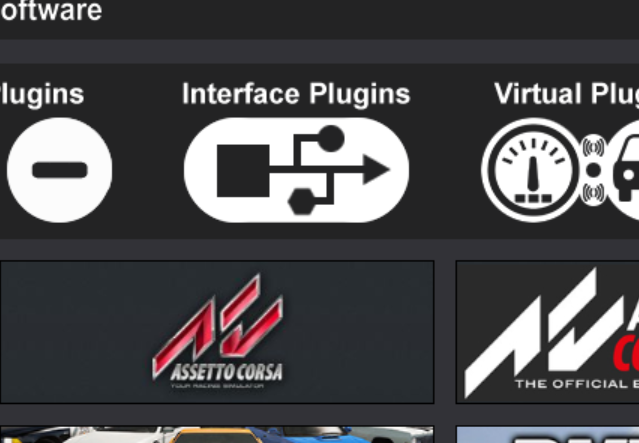
just click on the motion4sim symbol and follow the instructions.
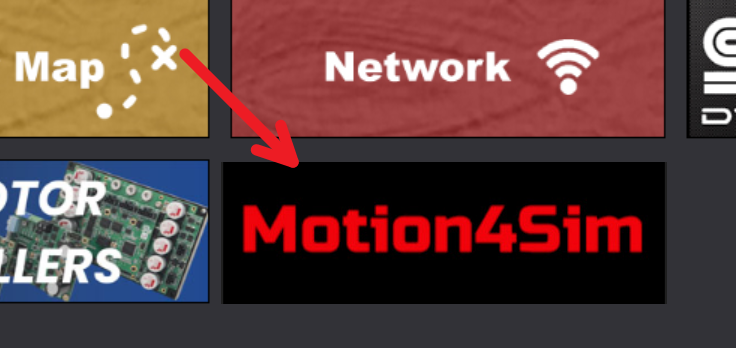
now you have installed the plugin and you are ready to set it up. return to the home screen open the menu and the interface setup. you can setup up to 6 interfaces. for the beginning we choose interface 1 and select the Motion4SimSerial plugin
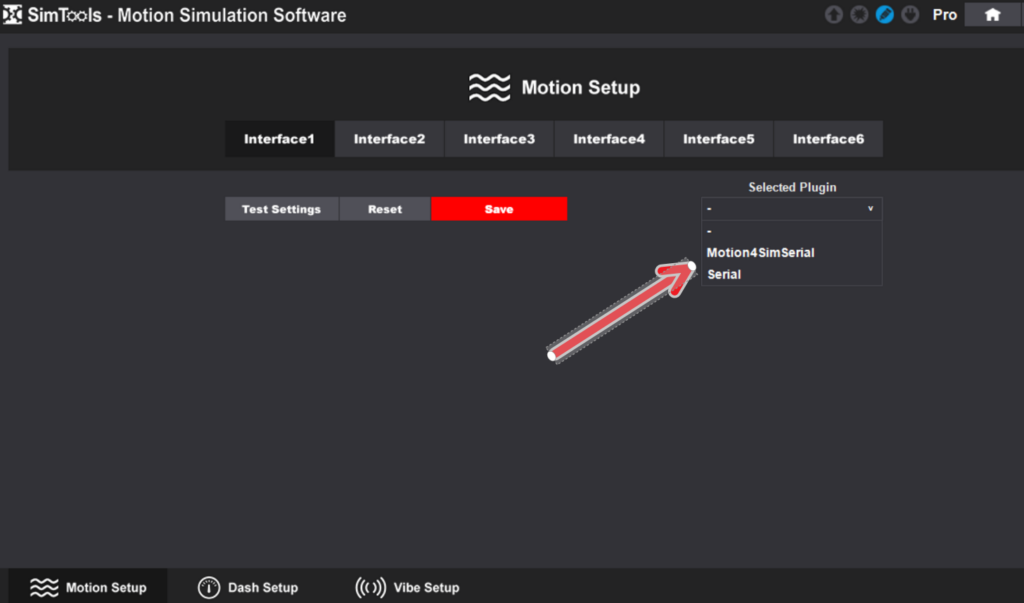
the plugin will now be loaded to interface 1. Before you can use it, select the correct Com Port. If you dont know the ComPort number the device manager will help you.
depending which port of the motion4sim is connected you have either a “CH340” device or “Bossa Program” or ” AT91USB” Device listed in “COM&LPT” Section of the device manager
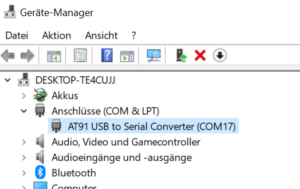
if you are not sure , disconnect the usb cable and after a few seconds connect it again to see which device reappaers.
after that you can save the profile and you are ready to go with the direct mode . please check when setting up your profile in simtools that the data is directed to correct axis. otherwise you have to assign it in the interface setup. also it is possible to add some start and shutdown command which will be send when starting or closing a session. f.i. to go online automatic with your rig. read the motion4sim manual for commands available.
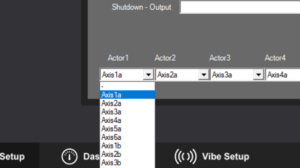
its also possible the use the position mode but this needs some more explanation. The Motion4Sim Controller supports two modes. One is the direct mode and the position mode. In the direct mode, each data field sent to the controller is assigned to an actuator, and depending on the value, the actuator then takes its position. In the position mode, a 6DOF position is sent to the controller. The individual values represent Sway, Surge, Heave, Yaw, Roll, and Pitch. To use the position mode, the controller must be configured accordingly. Please refer to the manual for instructions. When the position mode is correctly configured in the controller, based on the available rig, the controller calculates the position of the actuators, and the actuators assume the corresponding positions. this is called inverse kinematics calculation is also used for this purpose.

SimTools, however, cannot directly output the position in millimeters or degrees, so we need to scale the values to a range from minus 100 percent to plus 100 percent.
To make it more illustrative, imagine that your 6DOF rig can move plus or minus 150 mm in the heave axis. You would need to use this value for translation, and if it can pitch plus or minus 15 degrees, you would need to use 15 degrees for the rotation.